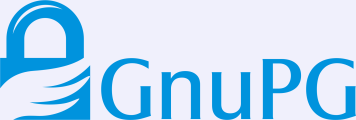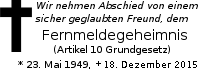Project Ägypten: Development
Home | Technology | Who | Schedule | Development | Public Relations | Glossary
Infrastructure
CVS: See below for detailed instructions.
Bug-Tracking:
Ägypten Issue Tracker (previously we used an RT-based issues tracker for Ägypten. Please report new bugs only into the new Roundup-based one.)
KMail: Open Bugs (report KMail related bugs here)
Ägypten Mailing Lists:
Technical coordination is discussed at: gpa-dev This is also the list for the project Gnu Privacy Assistance (GPA) and the tool Gnu Privacy Assistant (gpa).
Commits to Ägypten CVS: aegypten-commits
Other Mailing Lists:
KMail development: kmail There you won't find a link to the archive, it is here: kmail mailing list archive
GnuPG development: gnupg-devel
How to test an Ägypten-enabled KMail or Mutt?
Please also note that the development is in flux and CVS instructions might not be entirely up-to-date. Please report any problem to our mailing list.
If you apply tar-balls or CVS, take care to use consistent prefixes for your system. Use "make ; su -c 'make install'" instead of "make install" if the prefixes points to a place you have no write-access for.
If you only interested in KMail and OpenPGP you might want to read the KMail Howto: Using OpenPGP and PGP/MIME with KMail.
You should create and use a test user first if you apply any version that are not marked as stable releases in order to keep your private mail and configuration safe.
Prerequisits for installing
These tools are required for the Ägypten features. They should already be installed on your system or be readily available as binary package for simple installation. Install them before you start any building of other Ägypten packages.
- GnuPG >= 1.2.2
Building Ägypten for KDE 3.1 and Mutt 1.5
You need at least KDE 3.1.0 plus corresponding devel-packages installed. The packages described below are in fact the official KDE 3.1 tar-balls.
You need the following tar-balls (this combination is confirmed to compile, but watch out for newer versions):
Note: The KDE 3.1 series requires GpgME 0.3 generation. GpgME >= 0.4.0 will not form a working Ägypten in conjunction with KDE 3.1. However, KDE 3.2 will require the GpgME 0.4 generation.
Security issue: It is very important to apply the patch for kdenetwork as listed below. This patch has been rejected by the KDE team as not security relevant, but in fact not applying it, you have to stay with the old crypto-backend which is unmaintained reguarding security fixes. Also, if you upgrade from KDE 3.1.x to KDE 3.1.5 you should apply the patch. If you don't you should not update the crypto-backend since the updated one will not work without the patch applied. The patch is in CVS KDE\3\1\BRANCH already, so once there is a KDE 3.1.6 all is OK again.
For KMail:
qt-x11-free-3.1.2.tar.bz2 (14MB)
arts-1.1.5.tar.bz2 (1MB)
kdelibs-3.1.5.tar.bz2 (11MB)
kdebase-3.1.5.tar.bz2 (16MB)
kdenetwork-3.1.5.tar.bz2 (5MB)
kdepim-3.1.5.tar.bz2 (3.3MB) For Mutt:
mutts-1.5.0-gpgme-030408.tar.gz (1.4MB) For any Ägypten-enabled mail user agent:
libgpg-error-0.6.tar.gz (400KB)
libgcrypt-1.1.91.tar.gz (900KB)
libksba-0.9.1.tar.gz (500KB)
opensc-0.7.0wk1.tar.gz (700KB, optional for smartcard support)
libassuan-0.6.2.tar.gz (300KB)
gnupg-1.9.3.tar.gz (1.2MB)
gpgme-0.3.16.tar.gz (700KB)
cryptplug-0.3.16.tar.gz (250KB)
dirmngr-0.5.1.tar.gz (200KB)
pinentry-0.7.0.tar.gz (300KB)
The build process looks like this:
- [KMail] cd /local-vol1/aegypten/compile tar xvjf ../source/qt-x11-free-3.1.2.tar.bz2 cd qt-x11-free-3.1.2 export QTDIR=$PWD ./configure -prefix /usr/local/aegypten -thread make install
- [KMail] export QTDIR=/usr/local/aegypten export KDEDIR=/usr/local/aegypten export LD\LIBRARY\PATH=$KDEDIR/lib:$QTDIR/lib export PATH=$KDEDIR/bin:$PATH (be sure to execute this later always before running parts of the aegypten installation)
- [KMail] untar, configure with e.g. –prefix=/usr/local/aegypten, make and install: arts-1.1.5 kdelibs-3.1.5 kdebase-3.1.5 kdenetwork-3.1.5 (before compiling, apply this patch in directory kdenetwork: patch -p0 < bug\18\fix.patch) kdepim-3.1.5
- [Any MUA] untar, configure with e.g. –prefix=/usr/local/aegypten, make and install: libgpg-error-0.6 libassuan-0.6.2 libgcrypt-1.1.91 libksba-0.9.1 opensc-0.7.0wk1 (optional for smartcard support) gnupg-1.9.3 (does not interfere with any gnupg < 1.9.0) gpgme-0.3.16 cryptplug-0.3.16 dirmngr-0.5.1 pinentry-0.7.0
- [Mutt] export PATH=/usr/local/aegypten/bin:$PATH (be sure to execute this later always before running parts of the aegypten installation) untar, configure with e.g. –prefix=/usr/local/aegypten, make and install: mutts-1.5.0-gpgme-030408 (you might have to change some file ownership manually for installing)
Building Ägypten for KDE 3.2
It should be possible to use Ägypten1 with KDE 3.2 by just following the rules as for KDE 3.1 and simple exchanging the KDE pachages accordingly. Reports on success/failure/hints are welcome.
Please see the Ägypten2 project page on how to gain the new and extended features of the Ägypten2 project which bases its work on KDE 3.2.
Prerequisits for using OpenPGP or S/MIME
Specify pinentry program (use pinentry-gtk, pinentry-qt or pinentry-curses):
In file ~/.gnupg/gpg-agent.conf add:
no-grab pinentry-program /some/where/bin/pinentry-qt default-cache-ttl 600
Make sure gpg-agent is started before KMail and GnuPG:
This can be done manually in the same shell as you start KMail from: eval "$(gpg-agent –daemon)"
The usual way to run the agent is from the `~/.xsession' file: eval `gpg-agent –daemon`
If you don't use an X server, you can also put this into your regular startup file `~/.profile' or `.bash\profile'.
However, you should take that you don't have multiple instances of gpg-agent running.
Configure KMail: In the Cryptography section, add the Plug-In /some/where/lib/cryptplug/gpgme-smime.so for S/MIME and/or /some/where/lib/cryptplug/gpgme-openpgp.so for OpenPGP. Activate your preferred one.
Using S/MIME
Follow these steps (you may skip the key generation if you just want to verify signed messages or send encrypted ones) to perform the first S/MIME activities (please note again that development is in flux and things may change; this list is also incomplete: let us know where you need more hints):
Configure GpgSM: In file ~/.gnupg/gpgsm.conf add: agent-program /some/where/bin/gpg-agent # not needed if in search path dirmngr-program /some/where/bin/dirmngr # not needed if in search path #disable-crl-checks # uncomment if you think it is appropriate #disable-policy-checks # uncomment if you think it is appropriate
Create a smime certificate request (don't use this one for any real security purpose!) Note: Below is a HowTo on importing other external created certificates. cat <<\EOF > ~/tmp/script.assuan INPUT FD=4 OUTPUT FD=5 –armor GENKEY BYE EOF cat <<\EOF > ~/tmp/parms.txt key-type: rsa key-length: 1024 key-usage: sign, encrypt name-dn: C=de,O=MyOrg,OU=Testlab,CN=Joe Tester name-email: joe@nowher.org EOF gpgsm –server <~/tmp/script.assuan 4<~/tmp/parms.txt 5>~/tmp/out.pem
You can now sign this key by a certificate authority (CA).
Either you send the certificate request to an official CA or you can set up your own CA with OpenSSL for this (the following is an excerpt of the HOWTO: Creating your own CA with OpenSSL by Pheng Siong Ng ):
#[install OpenSSL] mkdir ~/CA cd ~/CA locate CA.pl # copy the file to . locate openssl.cnf # copy the file to . ./CA.pl -newca # answer the questions
Now you have a working CA and can sign certificate requests. Since OpenSSL can't handle email in the correct way, you have to add the line subjectAltName=email:copy,email:joe@nowher.org to the file ~/CA/openssl.cnf. Then execute export SSLEAY\CONFIG="-config $HOME/CA/openssl.cnf"
Finally execute the certification process: cp ~/tmp/out.pem newreq.pem ./CA.pl -sign # enter password of CA and confirm certification
Import the signed certificate: gpgsm –import ~/CA/demoCA/cacert.pem # to have the cert of the CA gpgsm –import ~/CA/newcert.pem
Now send yourself a s/mime signed email. If it does not work, contact us on gpa-dev.
Using OpenPGP
- Create your OpenPGP key-pair Please make yourself familiar with GnuPG if you don't know how to do this. Probably gpg is already installed on your system.
- Configure KMail: Specify your OpenPGP identity.
- Add to your ~/.gnupg/gpg.conf: use-agent
Now you should be able to perform signature verification, decryption, encryption, signing based on OpenPGP.
Using Smartcards
The Ägypten project uses
- TeleSec NetKey Card
- Towitoko ChipDrive micro USB (preferred) and V24
These devices are confirmed to work. Others may as well (please report).
- Configuring OpenSC
You must install an opensc.conf file in {prefix}/etc; an example is included in opensc-0.6.1-wk-20020415/etc/. We are using the pcsc framework.
- Configuring Smartcard reader
What's to be done is very dependent on your system.
USB: read http://www.linux-usb.org/ on how to get your USB drive connected.
This example shows what was done on a Debian GNU/Linux Woody, Kernel 2.4.18 - the above link should be your prime source on learning how to enable your USB device!):
mknod ttyUSB0 c 188 0 # if device does not already exist mount -t usbdevfs none /proc/bus/usb # if this does not already exist apt-get install libtowitoko2 modprobe usb-uhci # to switch on usb, if not already done modprobe pl2303 # for the Towitoko Chipcard reader apt-get install usbview # use this tool to check for devices /etc/init.d/pcscd restart # might be necessary after connecting the device
V24: Just install libtowitoko2 and configure the proper serial port.
- Preparing a pkcs15 card
Note: It may happen that you make the card unusable - it is also likely that this happens due to bugs or instrallation problems. We have been lucky so far in that we have only one file on one card which is not deletable anymore.
Create a new test certificate and a key using OpenSSL (see above).
Insert the Netkey card and fire up opensc-explorer. Do this at the opensc-explorer command line (we assume that it is a fresh card with a 6 byte NullPIN):
change CHV0 00:00:00:00:00:00 "admin0" get 2F00 saved-2F00 del 2F00 quit
We need to delete the GDO file because the record length used is too short for our application. Note the new SO (Security Officer) password ("admin0") somewhere.
Initialize the card:
pkcs15-init -C
You are asked for 2 PINs and PUKs; use at least 6 characaters. The PUKs are not yet used, the SO password serves for this.
Write a certificate to the card: pkcs15-init -X /somewhere/my\cert.pem
Write a secret key to the card
pkcs15-init -S /somewhere/my\private\key.pem
You are asked for the PEM password which is used to protect the ket in the PEM file and for CHV2, where you enter the password/PIN set in step 2.
Note, you will see an error message - don't care about this.
Check that everything is fine:
$ pkcs15-tool –list-pins
After some garbage you should get:
Card has 2 PIN code(s). PIN [Authentication PIN] Com. Flags: 0x13 Auth ID : 01 Flags : [0x03], case-sensitive, local Length : 6..16 Pad char : 0x00 Reference : 128 Type : 2 Path : 3F005015 PIN [Non-repudiation PIN] Com. Flags: 0x13 Auth ID : 02 Flags : [0x03], case-sensitive, local Length : 6..16 Pad char : 0x00 Reference : 129 Type : 2 Path : 3F005015pkcs15-tool -c
Card has 1 certificate(s). X.509 Certificate [Authentication Certificate] Flags : 0 Authority: no Path : 3F0050159001 ID : 45pkcs15-tool -k
Card has 1 private key(s). Private RSA Key [Authentication Key] Com. Flags : 0 Usage : [0x4], sign Access Flags: [0x1D], sensitive, alwaysSensitive, neverExtract,local ModLength : 1024 Key ref : 0 Native : no Path : 3F0050155001 Auth ID : 01 ID : 45
You may want to erase the PKCS15 structure in case of (very likely) problems; you can use this script:
opensc-explorer <<EOF cd 5015 del 9001 del 5002 del 5001 del 4404 del 4402 del 4401 del 5032 del 5031 del 0011 del 0001 cd .. del 5015 EOF
If you want to play with the PIN files created under the 5015 DF, you should now that you have to use CHV128 and CHV129 with the opensc-explorer commands "ver" and "change".
- Using a pkcs15 prepared card
Specify scdaemon program: In file ~/.gnupg/gpg-agent.conf add: scdaemon-program /some/where/bin/scdaemon
Register the card with gpgsm: gpgsm –learn-card
Now you can use this card e.g. to create a signature:
gpgsm -sbvu 'user\id\of\new\cert' plain >plain.sig
(if you did not had a secret key before, the card's user id is now the default)
The PIN entry dialog should pop up and ask you for the Smartcard Authentication PIN. (It is what you entered as CHV0 if you created the pkcs15 bar-bones yourself).
There will also be a popup window to ask you to insert the card if you did remove it from the reader or you are using a different one.
HowTo import externally generated keys and certificates into GpgSM
(written by Matthias Welwarsky)
Let's assume you have an S/MIME certificate, probably a personal freemail certificate from Thawte or some other Certification Authority. Thawte offers X509 S/MIME certificates via a web interface, you cannot have gpgsm generate the Certificate Request and thus the private key, your browser will do that. So the problem is, after the certificate got issued, you have in inside you browser while you need it in GPGSM.
"Where's the problem?" you might say. "I can always export my certificate as a PKCS#12 certificate bundle and import it into GPGSM."
That's true, but it's a bit more difficult. While GPGSM has an import feature for PKCS#12 encoded secret keys, it is limited:
GPGSM cannot import the complete PKCS#12 bundle, ONLY the secret key
- The Key must not be encrypted.
You need to import the secret key, the certificate, and the issuers certificate. Unfortunately, there seems to be no GPGSM-Only solution, but you can get along with a little help from OpenSSL :-)
Here's a step-by-step HOWTO that I used to get my Thawte certificate into GPGSM:
- Export the Certificate from your browser.
You probably have Mozilla, konqueror currently lacks support for generating certificate requests. The browser will ask you to specifiy an Export Password, be sure to remember it for the rest of the procedure, and store the certificate into a file "certbundle.p12".
- Use OpenSSL to extract the key from the bundle.
GPGSM currently seems to be unable to handle the complete bundle in one go. You need to extract the pieces yourself. This can be done with the following OpenSSL calls:
First, you must convert the bundle from PKCS#12 into PEM format:
bash$ openssl pkcs12 -in certbundle.p12 -out certbundle.pem -nodes
OpenSSL will ask you for the Export Password, that's the password you used in your Browser to export the password.
Then, extract the key from the bundle and export it, again in PKCS#12 format
bash$ openssl pkcs12 -in certbundle.pem -export -out certkey.p12 -nocerts \ -nodes
Again, OpenSSL will ask you for an Export Password, just use the same as in the previous step. Now you have your secret key ready for import into GPGSM:
bash$ gpgsm –call-protect-tool –p12-import –store certkey.p12
- Import the Issuers certificate and your own certificate
Now that you have imported your secret key successfully, you need to import the issuers certificate, too. To obtain this certificate, you may have to browse to the issuers website and download it, but Thawte for example stores their certificate in the bundle you get when you request the certificate. You can then extract it from the file certbundle.pem you generated in the first step, simply with a text viewer. My preferred way is to display the file in vi, then mark the issuer certificate with the mouse and copy it into a shell, where before I typed in:
bash$ gpgsm –import
This will import the issuers certificate. Once you have successfully completed this step, do the same with your own certificate.
If GPGSM did not spit out any error messages, you have now successfully imported your freemail certificate and use your favourite, Aegypten-enabled mailer to send and receive S/MIME messages with your own certificates.
You can check with "gpgsm –list-secret-keys". If your freemail certificate shows up, you're ready to go.
Discussion
The following links intend to collect discussions around technological decisions and plannings the Ägypten project is or will be involved in one way or another.
KMail integration
The integeration of gpg-based S/MIME and OpenPGP support as part of the Ägypten project involves a tough time line as well as a framework to support other (non-KDE) MUAs.
It is intended to bring these two aspects in line with the KDE development plans as good as possible. Essentially this means to reduce those parts that will live only a short time to suffice the Ägypten needs and that will be abandoned/substituted later on once the KDE framework is further developed.
Some KDE activities in the same or related fields as Ägypten:
- Ideas for KMime design (in the kmail list archive)
- work is also going on on a kssl based S/MIME "plugin" (in the kmail list archive)
Mutt integration
A special tar-ball of an Ägypten-enabled Mutt is available from the ftp.gnupg.org site (see description above).
Apart from Ägypten, there is another Mutt patch for S/MIME available. This one is based on OpenSSL.
LDAP enabled KAddressbook
The LDAP functionality will allow the user to search for information by typing (part of) a name in a textfield, the application will then query the LDAP server and show the user a list of matches. The user can then choose to add individual addresses to her local addressbook.
The addressbook application "KAddressbook" has been chosen to be enhanced with LDAP functionality because it uses the most modern and actively developed addressbook backend in KDE – libkabc. The development of the alternative libkab has officially been discontinued.
How to deal with certificates and LDAP
- Background
An LDAP server can in principle have an smime-certificate attached to an entry for a person. This entry usually also has the email address as attribute. Important is that we can have several matching email addresses for one person string or email address. To identify one certificate we can use the fingerprint.
In principle the certificate should have the information that make it possible to find the distribution point for the CRLs of the CA. Thus in theory one would not have to speficy the DNS and port number of the ldap server for the CLRs. So one would be fine once having a valid cert and the trust path certs. In practice we might try ldap servers we have tried for the certs too if in search for the CLR of a specific cert.
- Kaddressbook's relation to Kmail
One design idea is that kaddressbook should not directly deal with certificates, because it would then depend on gpgme for most of its actions. Thus KAddressbook is only interested in the persons and their email address attribute when quering an ldap server.
It just gives the email address and optional additional hints to KMail. KMail then has to decide if it wants to use crypto and what crypto. If KMail goes for s/mime encryption it has to care to find a certificate for this email address. Now KMail (maybe in cooperation with the certmanager) will call the crypto backend to search for a suitable certificate. The cryptobackend will search external ldap-servers when told so by KMail.
- Why we need the fingerprint to be saved as hint in KAddressbook
From the background section it is clear that KMail might be presented with a number of certificates for a single email address. This selection would have to be done each time by the user, if we do not remember the fingerprint of the prefered certificate. The right place to save this hint is the KAddressbook as far as I can see it.
- Drawback: Two lists of ldap Servers to query
There is a drawback that KAddressbook and dirmngr (which is the part of the crypt backend actually asking the ldap servers) both have their list of ldap servers to ask. Currently we think this is unavoidable if we don't want to make things even more complicated. Theoretically we could sync the KDE and crypto-backend preferences somehow, but this would indeed make things more complicated.
All in all it seems that we need an GUI interface to the dirmngr list separated from the KDE/KAddressbook ldap server configuration GUI.
- Conclusion for implementation
We need a way for KMail or the certmanager to give hint data to KAddressbook that KAddressbook can give back. Especially this hint data should include "use smime" and "use the cert with this fingerprint: xxx".
KMail or the certmanager has to the right search functions of gpgme if it does not find a suitable certificate.
We need a configuration GUI to modify the dirmngr configuration for the ldap servers to be searched for the certs.
Smartcards
- Brief Intro
ICC or Smartcards are tiny (in todays terms) regular computers with an OS using an EEPROM instead of a harddisk, with just one serial I/O, a simple standardized command set and ACL protected files. Filenames are 16 bit values, you have diretories (called DFs) of up to 4 levels and regular files (EFs) which may come in a transparent form, record structured or circular structured. There are select read and write file commands, commands to verify PINs, where the PIN is stored in a file on the CARD with an ACL set to NO-READ. The cards required for Ägypten need also have cryptograpic operations like encrypt, generate MAC, sign and verify.
The chip is usually based on the 8051 but enhanced with a crypto accelarator. If you detach the chip from the plastic card, you will notice that the actual chip is on the backside of the golden contacts, The contacts are used to supply the card with the power volatge, the clock and the serial data.
- SCdaemon
Reasons why SCdaemon:
- It is a module which can be used by independent applications, e.g. programs that only like to see whether smart card is inserted or just need to access the non-secret information.
- Bugs in this one don't progagate to gpg-agent. Strong encapsulation due to the process barrier.
- There is no need to link X.509 code into gpg-agent. Only needed in the SCdaemon -> less dependencies. This is the only module which needs to be aware of the SC backend OpenSC. More stability of the system; a crash here does not affect gpg-agent and gpg-agent can restart the scdaemon.
- Easier maintenance and development.
- User Interface for Smartcards
Some thoughts on the UI requirements for cards:
Preparation of cards (intitalization of the card's filesystem) should be done by an external utility because we might need to display a lot of error messages etc. A command line tool is more suitable for this.
Note that average users don't need this because they can purchase suitable initialized cards. If there will be a need for a more user friendly interface, someone else might setup such a project.
For storing the key on a card, a bootable OS is the desired solution. But we should be able to do it within our environment after displaying suitable warnings. To do this we need a checkbox (defaults to false) in the key generation dialog. Everyting else is done by utilizing the pinentry.
The most common interaction with SC happens after a user plugs in a card. The SCdaemon might detect this but therefore it must have been started already. So the better way is to tell gpgsm to look for a card - KDE may provide a notifications service to start this program whenever the state of a card readwer changes, but this not within the scope of the Ägypten project.
In most cases gpg-agent/SCdaemon will notice that the card has already been used and therefore the access to the card is transparent. However, for new and unknown cards we need to ask the user what to do. To separate this from the UI, we like to also use the pinentry. After a user plugs in a card she won't be too surprised to see a pop up window, asking some questions about the card ("Hey, this is a new card - what do you want me to do with it?"). The user might answer, he does not know in which case the dialog disapears but will pop up every time the card is plugged in again. The other possible answer is "yes, I want to use a secret key from this card" after which gpg-agent asks for the PIN to verify that she is a legitimate user and registers the card in her secret-key database on the disk.
If the use of a secret key is any time later needed, gpg-agent will look through its secret key DB and use the key stored on the disk or (if there is a flag that the key is on a SC) ask the user to insert the appropriate card.
So the changes to the UI are really minimal by only requiring one checkbox.
There is still the question open on howto un-regsiter a key from the DB after it has expired or is not anymore accessible.
- Smartcard access modules
The Ägypten project will use OpenSC to incorporate Smartcards. PCSC Lite of the MUSCLE project will be used to establish principle functionality. Afterwards, PCSC lite will be replaced by a new implementation. The primary reason is that the current license of PCSC is not compliant with the Ägypten project goals for licenses (GPL). A further advantage of OpenSC is the working pkcs-15 code and the clear origin of the code.
An alternative for OpenSC was SCEZ, but here also the license (old BSD with advertisement clause in current tar-balls) made us prefer the LGPL licensed OpenSC. However, SCEZ the current development version is now dual licensed under the new BSD and LGPL .
Links:
A Frequently Asked Questions list (FAQ) for alt.technology.smartcards (outdated but still useful) OpenSC - SmartCard library with support for PKCS#15 compatible cards (License: LGPL) SCEZ - Smart Card Library (License: old BSD) MUSCLE: Latest Stable PC/SC Smartsign (GPL) Libchipcard (LGPL)
Smart Card Handbook by W Rankl & W Effing (Book Review) This book s also available in German by Hanser (Handbuch der Chipkarten, 3. Auflage, ISBN 3-44621115-2).
Other related projects and interesting stuff
X.509 Style Guide by Peter Gutmann
S/MIME Freeware Library (SFL) (Free Software status not clear, partly GPL)
HOWTO: Programming S/MIME in Python with M2Crypto
X.509 Path Validation Test Suite Conformance tests for relying parties that validate X.509 certification paths at the National Institute of Standards and Technology.
Linux LDAP Tutorial: Deploying OpenLDAP - Directory Installation and configuration (V1.2 / 2.0)
OpenSSL Contains a Free Software CA implementation.
pyCA - X.509 CA Software for running a X.509/PKIX certificate authority (uses OpenSSL)
gpkcs11 cryptographic token access for Unix